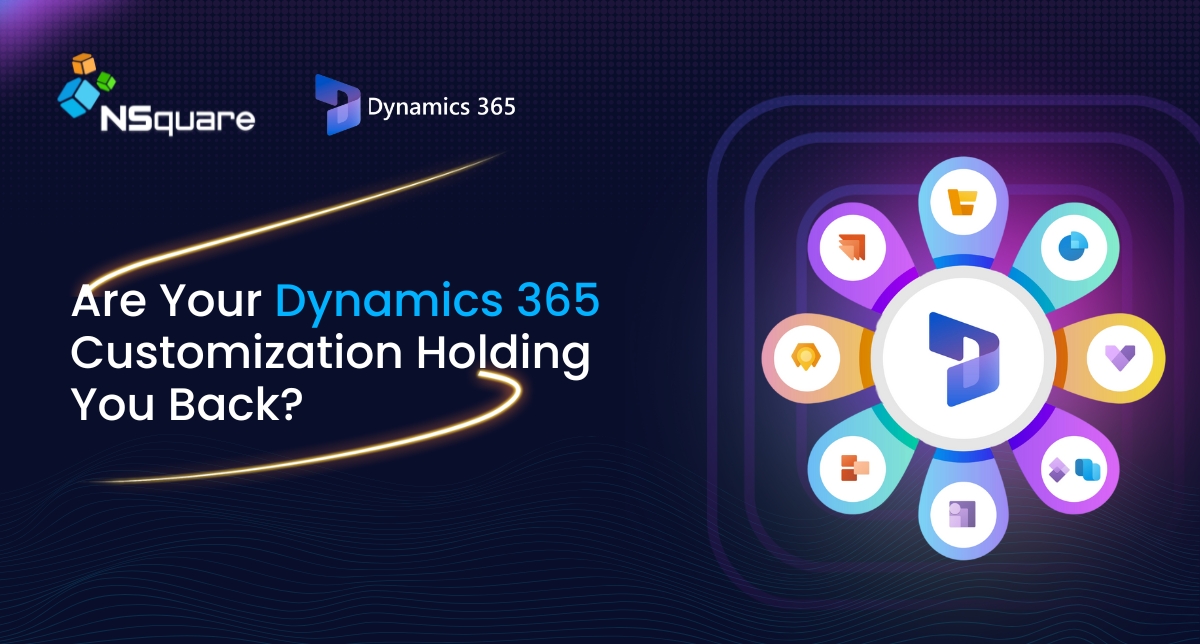
When you log into your Dynamics 365 dashboard and see a cluttered interface full of unnecessary fields, slow load times, and features that don’t quite work in harmony, you’re likely experiencing the downside of unplanned customization. This isn’t a rare issue – many growing businesses customize their Dynamics 365 environment extensively without a coherent strategy, leading to long-term issues.
The ability to customize Microsoft Dynamics 365 is one of its biggest strengths. It allows you to shape the platform to mirror your workflows, processes, and industry-specific needs. However, if not handled carefully, this strength becomes a source of complexity. Over-customization, unsupported changes, and lack of documentation can slow your system down, introduce bugs, and even jeopardize future upgrades. This guide helps you develop a smart, sustainable approach to Dynamics 365 customization, ensuring your system remains fast, scalable, and easy to maintain.
Why a Customization Strategy Is Essential for Dynamics 365
Microsoft Dynamics 365 is built with flexibility at its core. This flexibility can tempt teams into making changes on the fly, tweaking fields, building custom entities, and deploying scripts without much planning. While each of these changes may solve an immediate problem, they can compound into a long-term mess.
Without a clear strategy in place, businesses risk:
- Sluggish performance: Customizations that are not optimized can overload your system, leading to slow response times and user frustration.
- Upgrade complications: Microsoft frequently updates Dynamics 365. If your customizations conflict with these updates, they can cause serious disruptions or require extensive rework.
- Harder onboarding for new admins: When your customizations are undocumented or overly complex, bringing new team members up to speed becomes a significant hurdle.
- Hidden dependencies: Many customizations rely on others in subtle ways. Without proper layering and documentation, identifying and fixing issues becomes nearly impossible.
To avoid these risks, a well-documented and thoughtfully designed customization plan is essential. It should strike a balance between leveraging the power of the platform and preserving its core stability.
Begin with Configuration Before Reaching for Custom Code
Before diving into complex code-based customizations, always explore what you can achieve using the built-in configuration tools in Dynamics 365. Microsoft has provided a robust set of features that allow you to extend functionality without compromising system integrity.
For example:
- Business Rules allow you to define conditional logic on forms without writing a single line of JavaScript. You can show or hide fields, enforce field requirements, or change values based on user input.
- Power Automate (Flows) enables you to automate tasks like sending email notifications, updating records, or triggering external services – all without manual intervention.
- Form Customizations let you tailor the layout and data visibility for different roles. This ensures that users only see what’s relevant to them, improving both performance and user experience.
- Custom Views and Charts help your users filter and interpret data quickly. Instead of creating separate dashboards or plugins, many reporting needs can be addressed right within the Dynamics interface.
By starting with these native features, you keep your system agile and upgrade-friendly. It’s like using built-in furniture before remodeling the entire room – you maximize what’s already working well.
When You Need Customization, Do It the Smart Way
There will be times when built-in features aren’t enough. Maybe your business has a highly specialized process that no out-of-the-box tool can handle. In those cases, customizations are perfectly acceptable – but only if executed with foresight.
Start by ensuring that any custom entity you create serves a real purpose. Don’t rush to build a new table unless the data structure you need truly doesn’t fit into existing standard entities. Forcing a solution through excessive customization is just as risky as underutilizing the platform.
Always follow naming conventions for custom components. Prefix them with your company or project name (e.g., abc_InvoiceProcess) to avoid conflicts with other solutions and to make your system easier to maintain. This simple step can prevent confusion and errors in the future.
Organize your components using solution layers. Instead of lumping everything into one solution file, create separate solutions for distinct functional areas – such as sales processes, customer service automations, or integrations. This modular approach makes it easier to deploy, update, and troubleshoot individual areas of the system.
Also, adhere to the practice of deploying managed solutions in production environments. Develop and test everything in unmanaged solutions within a sandbox, but convert them to managed before deployment. Managed solutions are version-controlled, can be easily uninstalled or upgraded, and ensure a cleaner production system.
Pitfalls to Avoid in Dynamics 365 Customization
Even well-intentioned customizations can go wrong. Certain practices, if avoided, can save countless hours of debugging and future cleanup.
One common mistake is directly modifying default entities. Altering the schema of standard tables outside of solution layers increases the risk of breakage during platform updates. Instead, extend these entities using solution layering or related custom tables.
Another risky practice is using unsupported JavaScript functions or deprecated APIs. These may work temporarily but can break with future Dynamics updates. Always consult Microsoft’s official documentation to ensure your scripts and calls are compliant.
Avoid hardcoding record IDs or environment-specific URLs. These might seem harmless during development but will create major headaches when moving between environments or restoring backups. Instead, use dynamic references or environment variables.
Lastly, never skip documentation. Whether it’s a minor field addition or a complex plugin, every change should be documented. Outline the purpose of the change, the logic behind it, and who made it. This ensures continuity, especially when staff change or external partners are brought in.
The Importance of a Development Lifecycle
Responsible customization doesn’t end at development. It extends to how you test, release, and manage your changes over time.
Start by using separate environments for development, testing, and production. Never test new customizations directly in your live system. Sandbox environments are safe spaces where you can simulate real scenarios without risk.
Implement source control using tools like Azure DevOps or GitHub. This helps track every change in your solutions, provides a rollback path if something goes wrong, and enhances team collaboration by avoiding version conflicts.
Practice phased deployment. Instead of releasing large changes all at once, break them down into smaller, incremental updates. Use solution versioning or patches to deploy these updates. This minimizes disruption and helps you quickly identify any issues introduced during each phase.
Don’t Just Build – Maintain and Monitor Your Customizations
Customizations are not a one-time effort. Once implemented, they need to be actively monitored and maintained to remain effective.
Before applying any major Dynamics 365 updates from Microsoft, review the release notes carefully. Understand what’s changing and whether it affects any of your customizations. This proactive step can save you from post-update issues and downtime.
Clean up your system by archiving or deprecating unused components. Over time, certain fields, workflows, or even entire entities may no longer be relevant. Keeping them around clutters the interface and can slow down performance.
Maintain an administrator manual – a living document that records all changes, the rationale behind them, and who implemented them. This resource becomes invaluable during audits, troubleshooting, or staff transitions.
Real-World Example: Efficient Customization for Healthcare
Let’s consider a healthcare organization that needs to manage new patient onboarding. Instead of directly editing the standard “Contact” entity in Dynamics 365, they create a custom entity called “Patient Onboarding.” This new entity is linked to the Contact entity, allowing for clean data relationships.
Specific onboarding steps and key dates are captured using custom fields. Power Automate flows notify care teams when onboarding stages change, while business rules guide staff through correct form entries. This approach keeps the system logical, clean, and update-friendly, while offering functionality tailored precisely to the healthcare team’s needs.
Customization Success Checklist
Here’s a practical checklist to ensure your customizations are efficient, reliable, and future-proof:
- Start with the configuration before considering custom code.
- Avoid modifying default entities directly; use solution layers.
- Use consistent naming conventions with meaningful prefixes.
- Develop in unmanaged sandbox environments.
- Deploy managed solutions to production environments.
- Document everything thoroughly – from logic to purpose.
- Use source control for every customization.
- Deploy in controlled, incremental phases.
- Clean up unused elements regularly.
- Maintain an up-to-date admin manual for continuity.
Frequently Asked Questions (FAQs)
Can I modify default forms or fields in Dynamics 365?
Yes, but it’s crucial to do so within a solution layer. Rather than deleting standard fields, hide them when unnecessary. This approach retains system integrity during future upgrades.
What if I need highly specific functionality not offered natively?
In such cases, custom entities, plugins, or integrations are valid options. However, always explore whether native tools or third-party connectors can meet your needs before investing in custom development.
How do I undo a customization that causes problems?
This is where source control and backups are lifesavers. Managed solutions allow you to uninstall or roll back changes. A well-documented version history makes recovery fast and reliable.
Conclusion: Customize with Confidence, Not Caution
Customization in Dynamics 365 doesn’t have to be risky. With a structured strategy, smart use of built-in features, responsible coding, and ongoing documentation, you can tailor your CRM to your business without compromising future performance.
The goal isn’t to avoid customization – it’s to do it wisely. By following best practices, your CRM evolves with your business, remaining robust, responsive, and ready for what’s next.
