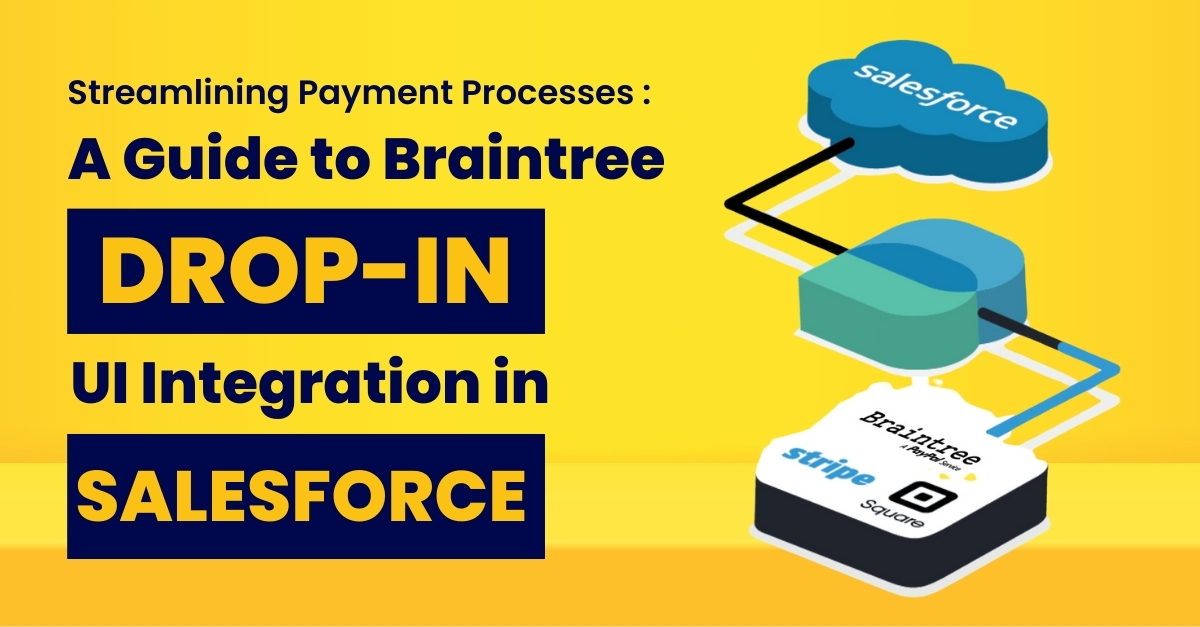
Streamlining Payment Processes: A Guide to Braintree Drop-in UI Integration in Salesforce
In the dynamic world of e-commerce, providing a seamless and customized payment experience is crucial for customer satisfaction. Braintree’s Drop-in UI offers a versatile solution for payment gateway integration, and when coupled with the flexibility of Lightning Web Components (LWC) in Salesforce, businesses can create a tailored payment process. In this article, we will guide you through the steps of customizing Braintree’s Drop-in UI using LWC in Salesforce for a personalized and efficient payment integration.
Understanding Braintree Drop-in UI and Lightning Web Components:
Braintree's Drop-in UI is a pre-built, hosted payment UI that simplifies the integration of various payment methods into applications. Lightning Web Components (LWC) are a modern and lightweight framework for building components in the Salesforce ecosystem, offering a flexible and powerful approach to customization.
Step-by-Step Guide to Customizing Braintree Drop-in UI with LWC:
Step 1: Set Up Braintree Account and Obtain API Credentials
Begin by creating a Braintree account and obtaining the necessary API credentials. These credentials will serve as the foundation for securely connecting Salesforce with Braintree.
Step 2: Create a Lightning Web Component in Salesforce
Leverage Salesforce's Lightning App Builder to create a new Lightning Web Component. This component will act as the container for your customized Braintree Drop-in UI.
Step 3: Customize the Drop-in UI with LWC
Utilize the power of Lightning Web Components to customize the Braintree Drop-in UI according to your business requirements. This may include adjusting the layout, styling, and behavior of the payment interface to align with your brand and user experience goals. Step
Step 4: Integrate Braintree JavaScript SDK
Incorporate the Braintree JavaScript SDK into your Lightning Web Component. This step establishes the connection between your Salesforce environment and Braintree, allowing for secure transmission of payment data.
Step 5: Handle Payment Events
Implement event handling within your Lightning Web Component to manage various payment events, such as successful transactions, errors, and user interactions. This ensures a seamless and responsive payment process.
Step 6: Test and Iterate
Thoroughly test the customized Braintree Drop-in UI within your Salesforce environment. Address any issues, iterate on the design and functionality, and conduct comprehensive testing to ensure a smooth and reliable payment experience.
Benefits of Customizing Braintree Drop-in UI with LWC:
Enhanced User Experience: Leverage the flexibility of LWC to create an intuitive and user-friendly payment process, enhancing overall user satisfaction.
Seamless Salesforce Integration: Integrate the customized Drop-in UI seamlessly within your Salesforce environment, leveraging the power of both Braintree and Salesforce.
Security and Compliance: Braintree adheres to security standards ensuring that sensitive payment information is handled securely.
Versatility: Braintree supports a wide array of payment methods, including credit cards, digital wallets, and more, providing customers with flexibility and convenience during the checkout process.
Conclusion:
By customizing Braintree's Drop-in UI with Lightning Web Components in Salesforce, businesses can create a unique and efficient payment experience for their customers. This approach allows for greater flexibility, brand consistency, and seamless integration within the Salesforce ecosystem.
Let's talk
Leave your details and one of our experts will contact you!





